|
Show Video
Formulas use the Question List as the bases. Think of the questions as formula variables. As an example a question code of ftgD= footing depth, ftgW= footing width and ftgL= Length of the footing. Using a question code of ftgVy to hold the calculations of ((ftgD/12) x (ftgW/12)) (this converts inches to feet) x ftgL)/27 (the number of cubic feet in a cubic yard).
Examining the Question list in the Price Book resD you will notice we use a dot in the code so instead of a code as above of ftgD we use ftg1.D and ftg1.W etc. The 1 means this is footing one.
What this does is allow us to write one set of questions and a formula then copy them to ftg2.D ftg2.W etc. for a second footing and have a way of entering two or more different size footing and accumulate them in a separate question row as ftgtVy "Total Volume in cubic yards", the formula (called expression in the question list) would be ftg1.Vy+ftg2.Vy to accumulate the two footings values. By using the Dot in the code the formulas in the above paragraph would be ((D/12)*(W/12)*L
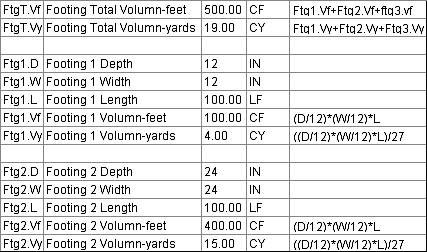
Steps to building formulas:
Enter a Question code, Description, and unit of measure for each value needed for the calculation.
Enter a Question code, Description, and unit of measure to hold the formula and result.
With one on the fields highlighted on the formula result row press F9 to go to the Question Form. This is where you set perimeters, allowable answers and rounding to each value, this can keep you from entering a value that could not possibly be correct, like width of a footing of 12,000 inches instead of 12.00 inches.
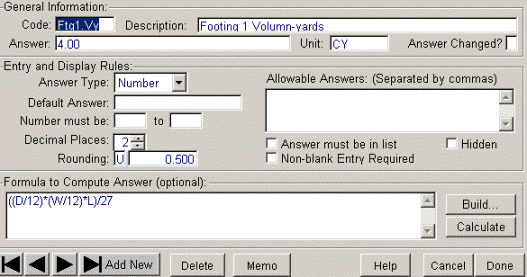
Next click the build button on the right side of the form, this will take you to another form where you will actually enter the formula expression.
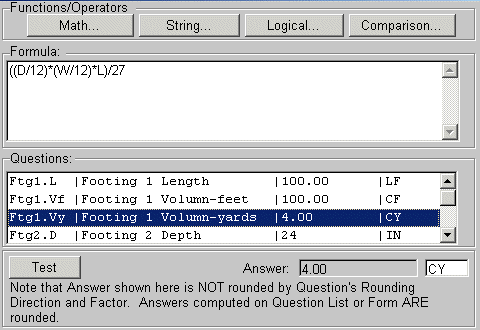
Studying the question list in the resD Price Book will help you see how the Formula feature works. Once you have built some formulas, the next thing to do is link them to items or Assemblies.
|